Connections
Receive audio can be provided using a cable connected from the headphone connector on your radio to the line input connector on your sound card. If you are using an interface device, such as a SignaLink or a RigBlaster from West Mountain Radio, you can use that connection to provide receive audio.
Transmit audio to your mic can be supplied from your sound card through an isolation transformer, or by using one of the devices listed above.
Note that if you are using CommCat Mobile for CW operation, audio to your mic is not required. (CW operation is not supported with QSXer/HRD.)
Skype Settings
Two Skype accounts are required, one running on your radio computer and the other on your iPhone.
Set the radio Skype to auto answer calls. This way you can connect by calling your radio Skype from your iPad.
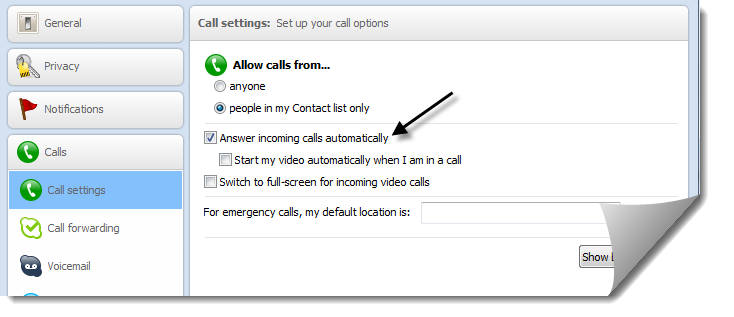
In the radio Skype, set the microphone to the source you are using. Remove the checks for automatic adjustments.
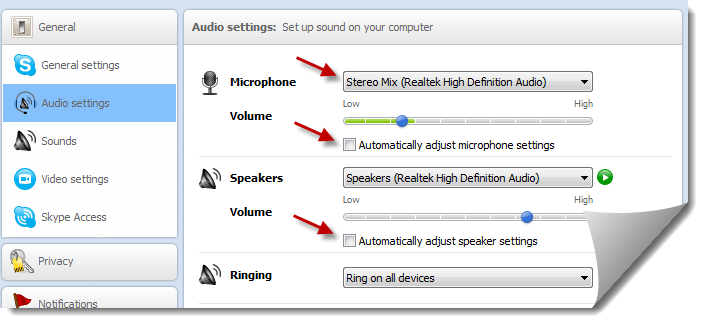
Connect your radio to a dummy load for the following tests. Make a Test Call from the radio Skype. The voice announcement from Skype should trigger the VOX in your radio, and the sound sent from your receiver should play back. (You can also use the PTT macro in CommCat Mobile rather than VOX.)
If you are operating CW, or just listening, mute the Skype mic. Without this step, Skype's AGC will interfere with incoming audio.